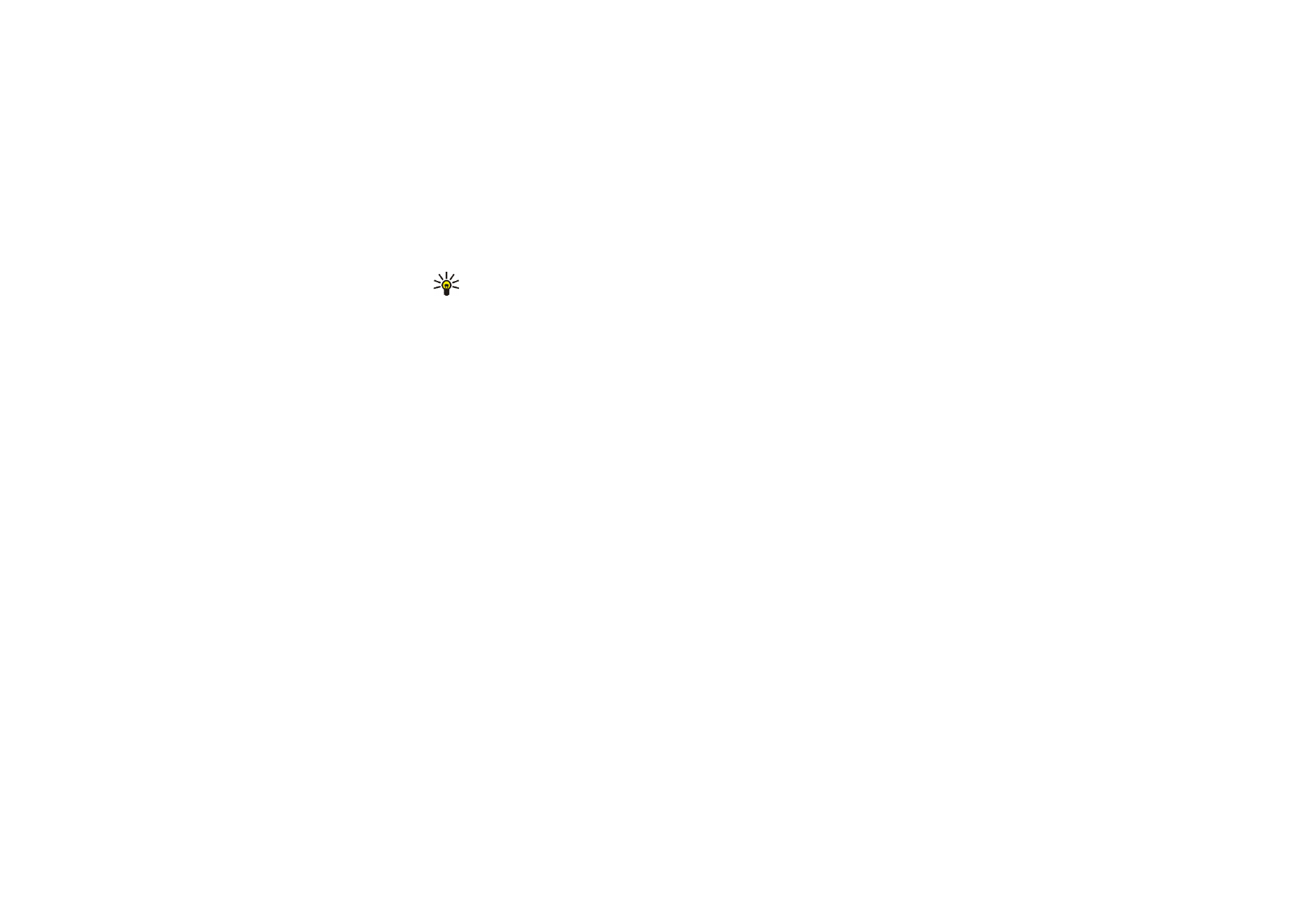
Display settings
Press
Menu
, and select
Settings
and
Display settings
.
• Select
Wallpaper
to set your phone to display a background image, known as
wallpaper, when the phone is in standby mode. Some images are pre-saved in
the
Gallery
menu. You can also receive images, for example, via multimedia
messages, or transfer them with PC Suite from your PC and then save them in
Gallery
. Your phone supports JPEG, GIF, WBMP, BMP, OTA-BMP and PNG
formats but not necessarily all variations of these file formats.
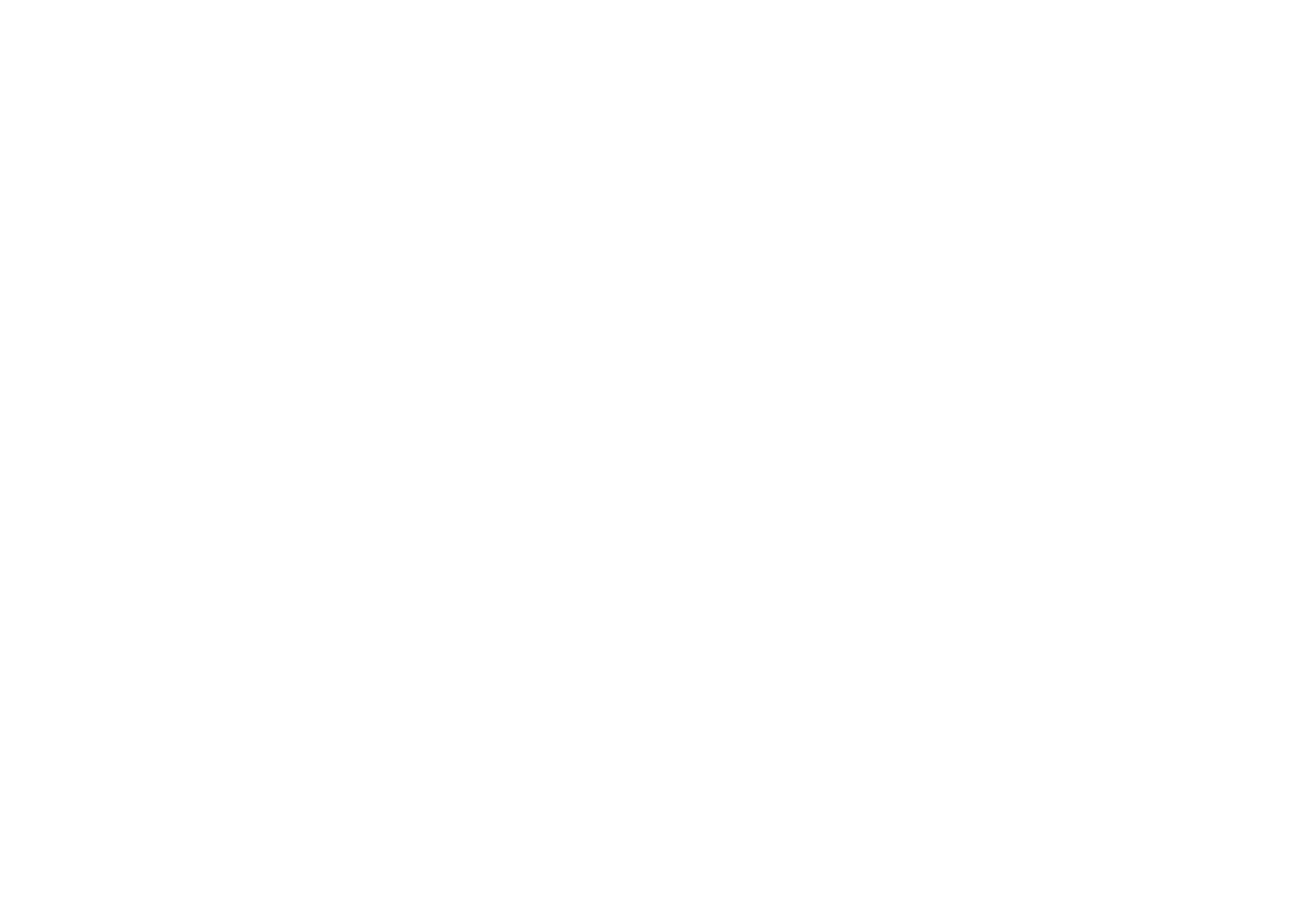
Menu fu
nctions
110
Copyright
©
2004 Nokia. All rights reserved.
To select the wallpaper, select
Select wallpaper
and open an image folder.
Scroll to the image that you want to set as wallpaper, press
Options
and select
Set as wallpaper
.
To activate/deactivate the wallpaper, select
On
/
Off
, respectively.
Note that the wallpaper is not displayed when the phone activates the screen
saver.
• Select
Colour schemes
to change the colour in some display components, for
example menu background colour and signal and battery bars.
• Select
Operator logo
to set your phone to display or hide the operator logo. If
you have not saved the operator logo, the
Operator logo
menu is dimmed. The
operator logo is not displayed when the phone activates the screen saver.
For more information on availability of an operator logo, contact your network
operator or service provider. See also
PC Suite
on page
167
.
• Select
Screen saver
and select
On
to activate the screen saver for the mini
display. Select
Time-out
to set the time after which the screen saver on the
mini display will be activated. Select
Select s. saver
and open the
Scr. savers
folder to select a graphic for the screen saver.
• Select
Menu view
to set the way the phone displays the main menu. Select
List
for the menu list view and
Grid
for the menu grid view.
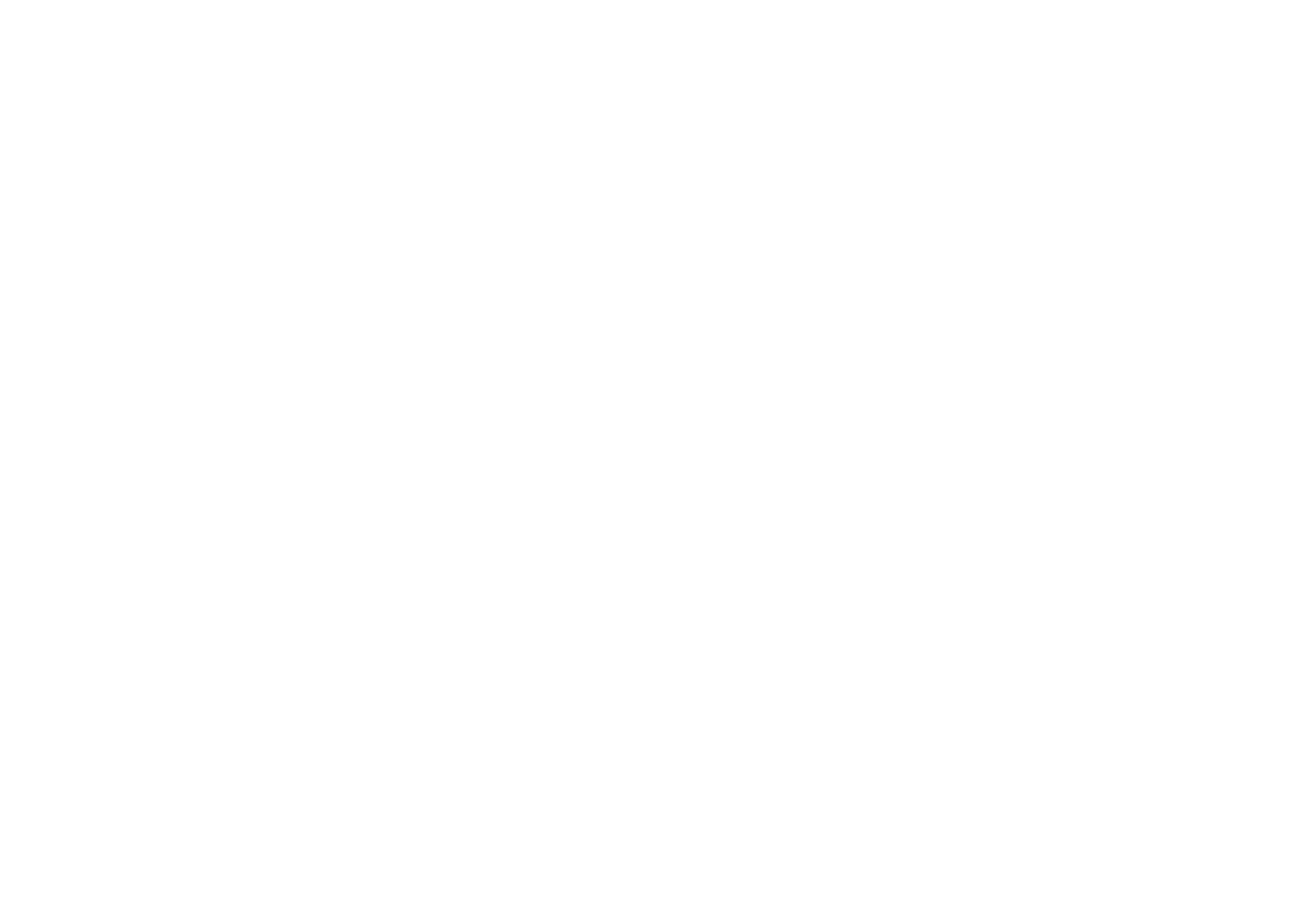
Menu fu
nctions
111
Copyright
©
2004 Nokia. All rights reserved.